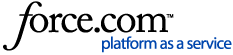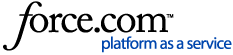You may find that when your Smarter TV (KALED32QH7000SKA, KALED40QF7000SKA) is in standby, the WiFi signal is lost when you next turn on the TV. During standby, the internet connection drops out and does not automatically reconnect when the TV is turned back on.
This can be resolved with the latest firmware update.
To download this update, first, open "Settings":

Within "Settings" navigate down to "About":

In "About", you will find "System Update", select this with your remote.

Select "Check for Updates".

Please note: The update may take some time to complete and may remove certain apps from the TV, however, you can re-download apps from the Google Play app store. Be sure to check your other apps menu in case apps have been moved here.
Once the update is installed, navigate to "Date and Time" in the Settings menu:

Within Date and Time, select "Automatic Date and Time", and turn it to "Off".
Update the time to your local time, and select the zone to the appropriate Australian time. These steps are also important in ensuring that your WiFi settings are kept.
Alternate Method
In the event that you are unable to update your TV - for example, you do not have internet connectivity - the TV can be set to shut down instead of going into standby when pressing the power button. To activate this setting follow the instructions below:
When the TV source is currently on 'Live TV', press the 'MENU' button on your remote.

In the index menu scroll to 'More'.

Select 'TV Setting'

Scroll down and turn off the two settings 'Auto Standby' and 'Fast Boot'


Now when you press the power button on the remote the TV will prompt you to shutdown. Select 'OK' when this prompt occurs.
When the TV is turned back on it will reboot its software and automatically connect to the WiFi.