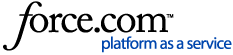The following three steps can resolve many common issues with smart TVs, including:
- Bootlooping or unexpected restarts
- Freezing or lagging
- Freezing during boot up
- App problems
- Incorrect Settings
If you are experiencing any of these issues, please attempt the below three steps in order,
Hard Reset
Hard resetting, also known as power cycling, involves disconnecting your TV from power and turning it on. The TV will not actually power up, but this process can remove residual power stored in the TV and as a result clear the short-term memory of the TV. Clearing this memory can resolve all sorts of software issues with your TV.
To complete this process, follow these steps:
- Unplug the TV from the power and leave it for 10-15 minutes
- Press and hold the power button on the TV - if applicable - or on your remote for 5 seconds
- Connect the TV to power and turn it back on
Factory Reset
Factory resetting involves clearing data from the unit to restore it to the same condition as it arrived out of the box. This can resolve issues that have been caused by corrupted data.
Many smart TVs will have an option to perform a factory reset through the TV settings. Consult your user guide for further information. To find your user guide, search your products model number in the help centre or click here for more information.
Firmware Upgrades
Updating or reinstalling the firmware in your TV can resolve all sorts of issues with Smart TVs.
Even if your TV is running the latest firmware, it is highly recommended that you perform this step as doing so deletes any problematic apps that may be affecting performance, and resets the TV completely.
Search for your TV's model number into the search bar at the top of your screen for specific firmware updates.
The firmware instructional guide specific to your TV will contain instructions on how to install your firmware, but we have also created a generalised video guide which you can view here:
Smarter TVs (or Android TVs) can also be updated with the instructions below: