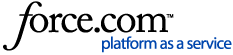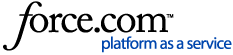Confirming The System Requirements
Mac computers use specific connections to connect to displays, that are often different from other computers, so it is important to confirm the specifications of your Mac computer using the Apple website:
Once you have confirmed the requirements of your Mac computer you will need to check the product listing under the specifications section or check the user manual for your product if you have already purchased your monitor.
Whilst it is possible to connect directly from a Mac computer to a monitor using one cable, often monitors do not have the required connection, which means an adapter will be required.
Using An Adapter To Connect Your Mac To A Monitor
Before selecting an adapter please refer to Apple’s website to confirm the available ports on your Mac computer
You will also need to confirm the inputs on your monitor, common connections are HDMI, VGA, DVI. Adapters are available for purchase on our website.
Most connection issues occur when an unsuitable adapter has been used. Please ensure you research the adapter you are selecting to ensure it is compatible with both the Mac and the monitor. If you are unsure about which connector you need, please contact our Customer Care Team with the details about your Mac and the monitor you wish to connect to, we will be more than happy to assist.
Monitor Not Working After Connecting To My Mac
There are several reasons that a monitor may not work when connected to Mac:
- The adapter (if applicable)
If you have purchased a monitor and you cannot display the Mac screen here are a couple of things you can try.
- Confirm that both the monitor and the Mac are getting power by checking the plugs and power outlets. Ensure that all the connections are firmly plugged in on all ends of the connection.
- If your monitor has multiple input options please be sure to cycle through the connections in the settings.
- Try connecting the monitor to another device such as another PC or Mac, a gaming console and DVD or Blu Ray Player. If the monitor can display after being connected to these it may be an issue with the cable/ adapter or the port/ settings you are using on your Mac.
- If the monitor can connect to other devices, try replacing the cables in the connection. You can also try a different connection method using different types of cables.